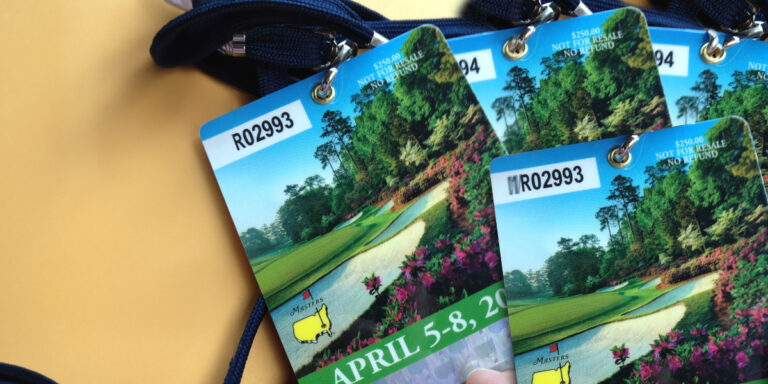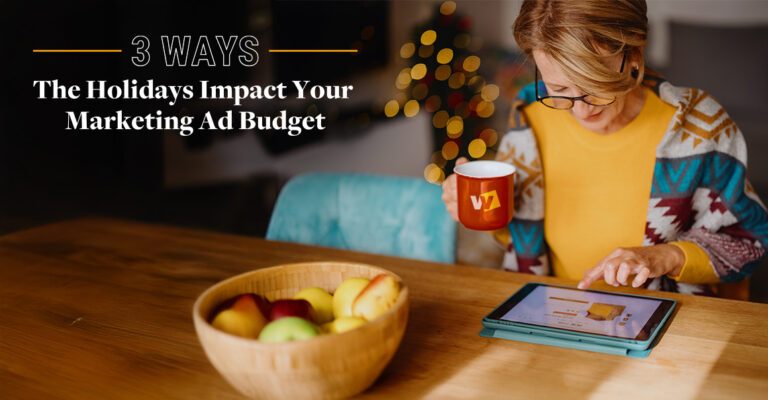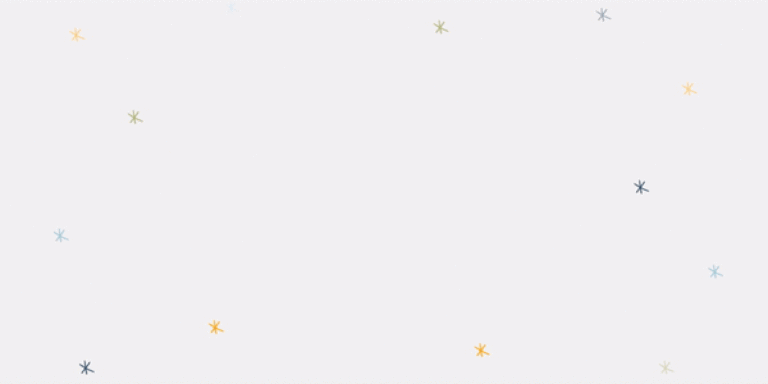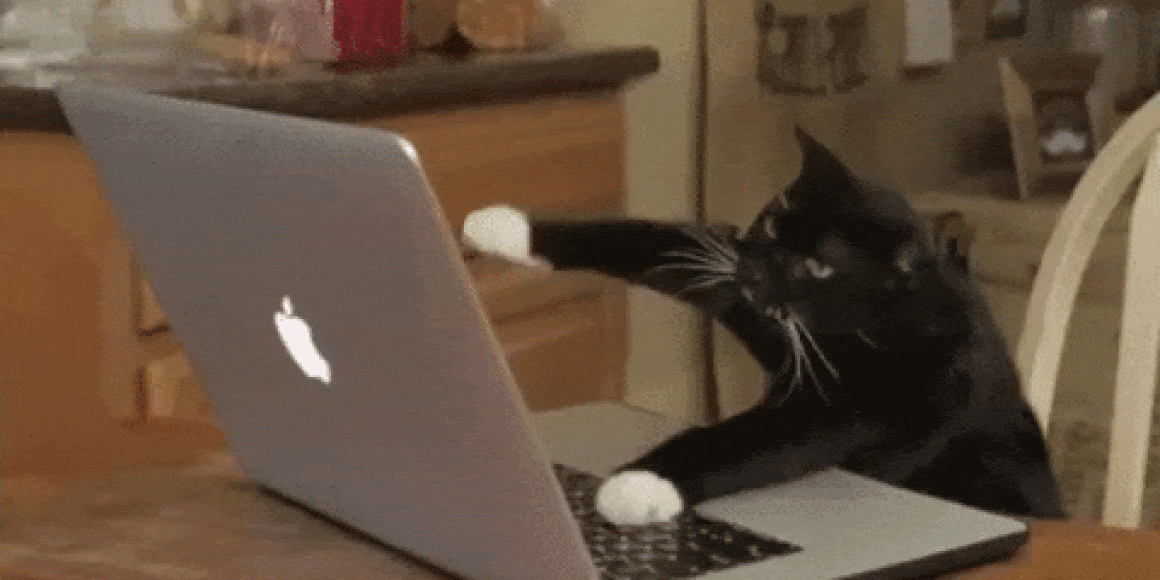
From memes to professional videos, stop-motion, and more — video is king on the internet.
As a total animation nerd with little-to-no video editing skills, I’ve gotten creative over the years by finding simple ways to make animations that spice up your social media feed, email newsletter, and more.
When you create an animated GIF, you’re essentially making a digital flipbook. By repeating frames, you can emulate motion. And not only are they easy to make, but they’re also really fun! Let’s get started.
Step 1: Pick the right file size and format
Where are you using your animation? The size, format and frame count will impact performance and visibility.
Email:
- Video is not allowed in emails, so you will need to create a GIF.
- Some email clients, like older versions of Outlook, may not play your GIF, so it’s important that your email still looks sharp without the animation. In the rare case that your GIF isn’t played, the email will display the first frame of your animation. I like to make sure my first frame is the same as my last.
- When it comes to file size, in general, shooting for under 200kb is a good rule of thumb. You can reduce the size of your GIF by reducing your number of frames or using a smaller image size.
Facebook:
- We recommend exporting as a video over a GIF to enjoy the autoplay benefits.
- Make sure you loop your animation so that people see the whole thing, even if it’s already started playing before they see it.
- Facebook only has a 1 second minimum on video length, but we’d recommend at least 30 seconds.
Instagram:
- Only video is allowed – not GIFs.
- For in-feed videos, videos must be under 1 minute long.
- For IGTV, videos are a minimum of one minute and a maximum of 10 minutes.
Simple Animations You Can Make in Under 10 Minutes – without paid tools
Recolor your text
To make this animation, I duplicated my design and recolored the text in each version. Then, I downloaded the frames and uploaded them to EZgif to create the GIF.

A simple text change turns into a graphic you can’t ignore:

When I played around with even more changes, the effects can become more subtle.
.png)
Here’s the final product with 16 frames:
.gif)
Add a sticker
For this hack, you won’t need any fancy design tools. First, design a flat image in your favorite tool. I love Canva because I can access it on any device, and they offer a free version.
Open Instagram and swipe right to bring up the Stories editor. Next, click the stickers icon and click on GIF. You’ll see I wanted to use a subtle mouse click animation. Now, all I have to do is click the download button at the top of the screen, and voila, I have a video!

If I want to crop it back to a square size – or any size – I’ll pull up EZ Gif again and use their cropping tool. If I want to convert it to a GIF, I’ll use the video to GIF tool.
.gif)
If you have a pro account with Canva, you can access a plethora of built-in animations as well.
Simple movement
Adding just a few frames to this picture makes the product pop and have more personality than a static image.
.png)
.gif)
More complex movement
I created this rough walking movement with just a little extra effort and some attention to detail.
.png)
The end result is an eye-catching animation that could be used to show off a product.
.gif)
Screen recording
Whether you have a software product or just want to show off a new feature on your website, screen recordings can be effective ways to make screenshots more interesting and informative.
One no-hassle method is to use GIPHY Capture, a handy desktop application that captures a section of your screen and uploads it directly onto the GIPHY website for immediate use.
If you have a Mac, I highly recommend using the built-in Quicktime screen recorder tool to record your screen. If you would prefer a GIF format for your project, simply use EZgif or your favorite movie-to-GIF converter to turn it into a GIF.
.gif)
You might also want to consider what you can make in PowerPoint or Keynote. Using animations in a slide show, you can get a similar effect to a video made in After Effects — without having to learn a whole new tool.
When to GIF, when not to GIF?
GIFs should be wielded carefully. If your GIF doesn’t add substantial value, or worse, distracts your audience from getting to their goal, then you should avoid them.
But in a crowded market where every advertisement and marketing campaign is vying for your user’s attention, it’s always smart to have new ways to grab their attention.
Need help?
If this how-to left you with more questions than answers, we’re here to help! Drop us a line at marketing@wilmingtondesignco.com or request an estimate on your next graphics or animation project. You can also check out our Design Services or Digital Marketing Services.